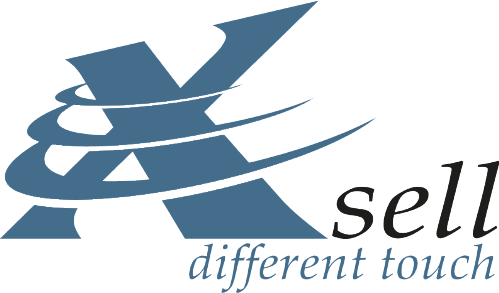What is the Media Manager?
The new Media Manager is a powerful browser for listing, viewing and processing media files for products, product categories, page builder stories, and so on. Starting with the Professional Edition, Media Manager replaces the basic file browser for media.
Why a Media Manager?
Product images are of utmost importance in an online shop. Extensive and high-quality images not only
positively influence potential customers, but also search engines like Google honor them in their rankings.
The new Media Manager in Smartstore 4 speeds up your workflow considerably and new media features such as ALT tags and titles increase your SEO reach enormously.
How do I get the Media Manager?
The Media Manager is included in the Professional Edition and above, and is therefore also included in the Premium, Premium Flat and Enterprise Editions. The Media Manager is not available for the Community Edition.
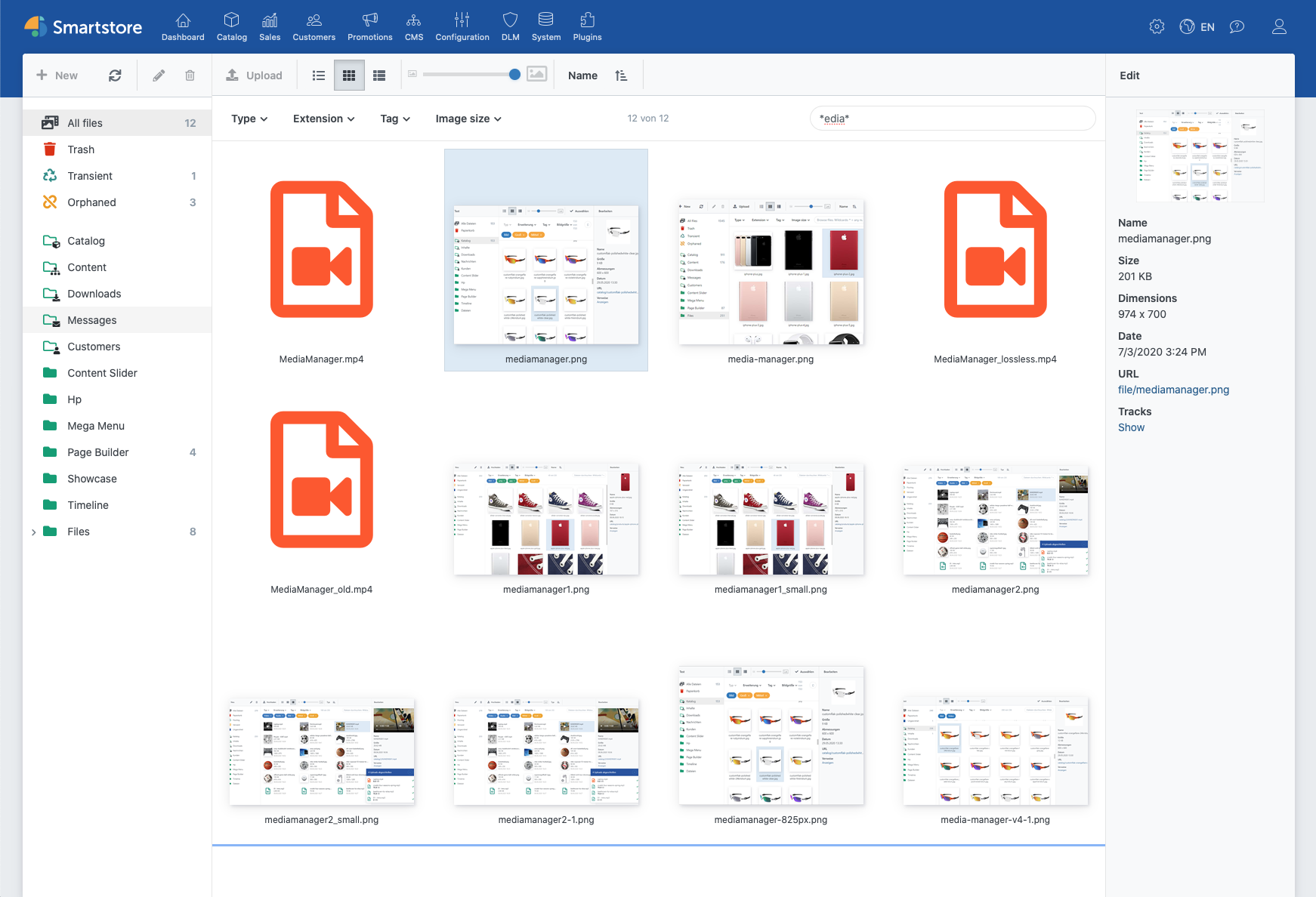
Media Manager Features
Assign files
In Smartstore 3 and previous versions, media files could only be assigned 1:1 to entities such as products or product groups. For example, if the same image was to be assigned to two or more products, this image had to be uploaded and assigned as often as the number of assignments.
With the new Media Manager, an image can now be assigned to several entities at the same time without having to upload or copy the image again.
Importing files
A very convenient feature of the new Media Manager is the Multi-File Uploader. The Multi-File Uploader is used to upload one or more files to the Media Manager and so to the Smartstore shop. The file upload can be done in the Media Manager as well as directly in the "Edit" dialog.
Organize Files
The new Media Manager is the central contact point for media of all kinds. Here you will find all your
media files uploaded anywhere in the shop. Here you can upload new media files or edit existing ones, e.g. edit and reassign them to
other products or use them in Page Builder Stories.
The Media Manager consists of four functional areas: at the top you will find the toolbar, on the left you can navigate through the folders, in the middle the content area displays the content of the respective folders and on the right the preview window is arranged.
The toolbar contains buttons for creating new folders, importing new files, or changing the sorting of files in the Contents pane, for example. Directly above the content area is the filter bar. With filters you can define exactly which files should be displayed in the folder. To the right of the filter criteria is the quick search field. Of course, the search is able to use the common wildcards such as ? and *.
On the far left is the folder navigation. The first three or four folders are virtual folders, i.e. they are not really "real" folders, but work more like search filters. Therefore, there is no way to create new folders in these folders.
In contrast, new folders are available in the other folders. These folders contain the files from the corresponding areas in the shop. The folder Catalog, for example, lists all files used in the catalog, that is in products, product groups, manufacturers. Subfolders are directly included in the path to files, please note the URL property in the preview window.
The preview window has two functions: displaying files and editing the SEO properties and assigning keywords or tags. Besides displaying all possible image formats, the preview window can play videos and music files directly from your server or hosting. Very large video files are not only played smoothly, but also jumping back and forth without any delay.
Smartstore also uses this technology in the front end, for example when you insert videos in product descriptions. These videos are streamed smoothly directly from your server or hosting. You no longer need to upload your videos to other platforms.