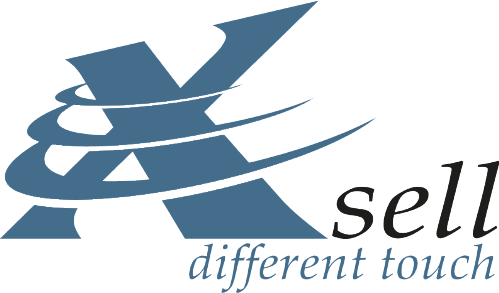Since Smartstore 3.2, the Page Builder has been a solution for design and appearance.
With the new Rule Builder in Smartstore 4, you can individualize your offer in many ways.
In the Rule Builder, for example, you can intuitively define conditions such as "All customers who have bought a product from product group x in the last 14 days" and in a second step assign them to an action such as "recommend the latest product from product group x by e-mail".
All this without any computer code at all!
In the past this individualization often meant: individual software and plugin development. But this cost time and money, required expert knowledge, was costly and the software had to be maintained and kept up-to-date.
The new Rule Builder in Smartstore 4 is a tool to implement such individual shop offers without programming. With it, we take up the current no-code trend in software development.
What does No-Code mean?
No-code platforms enable programmers and non-programmers to create application software via graphical user interfaces. Conventional computer programming is no longer necessary with No-Code.
You know the very first common no-code platform for business applications: Your Excel spreadsheet and its predecessor. Even non-programmers can use Excel to create small and large applications with click and selection menus, without having to learn computer languages, software libraries and so on. And everything works immediately.
Just as Excel is the no-code tool for business, Smartstore Rule Builder can enhance your online store just as easily, accessibly, and responsively, with minimal effort.
Developers and Smartstore partners become more effective and can implement projects faster, sometimes even adhoc, i.e. on demand, directly.
Great, and how can I use Rule Builder to specifically enhance my shop offering?
Rule Builder is all about rules. Rules are used to organize dynamic processes and in a second step to trigger actions. You can easily set up these rules and apply them in many places in the shop. Rule Builder offers a visual editor for this.
Example rules
- "All female customers from DACH, between 30-40 years old, bought at least once"
- "All customers who have purchased a product in the last 14 days"
- "All new customers who currently have the products x and y in their shopping cart or wish list."
- "All products from the manufacturer abc in the colour red, which have generated less than 100 EUR turnover in the last 30 days".
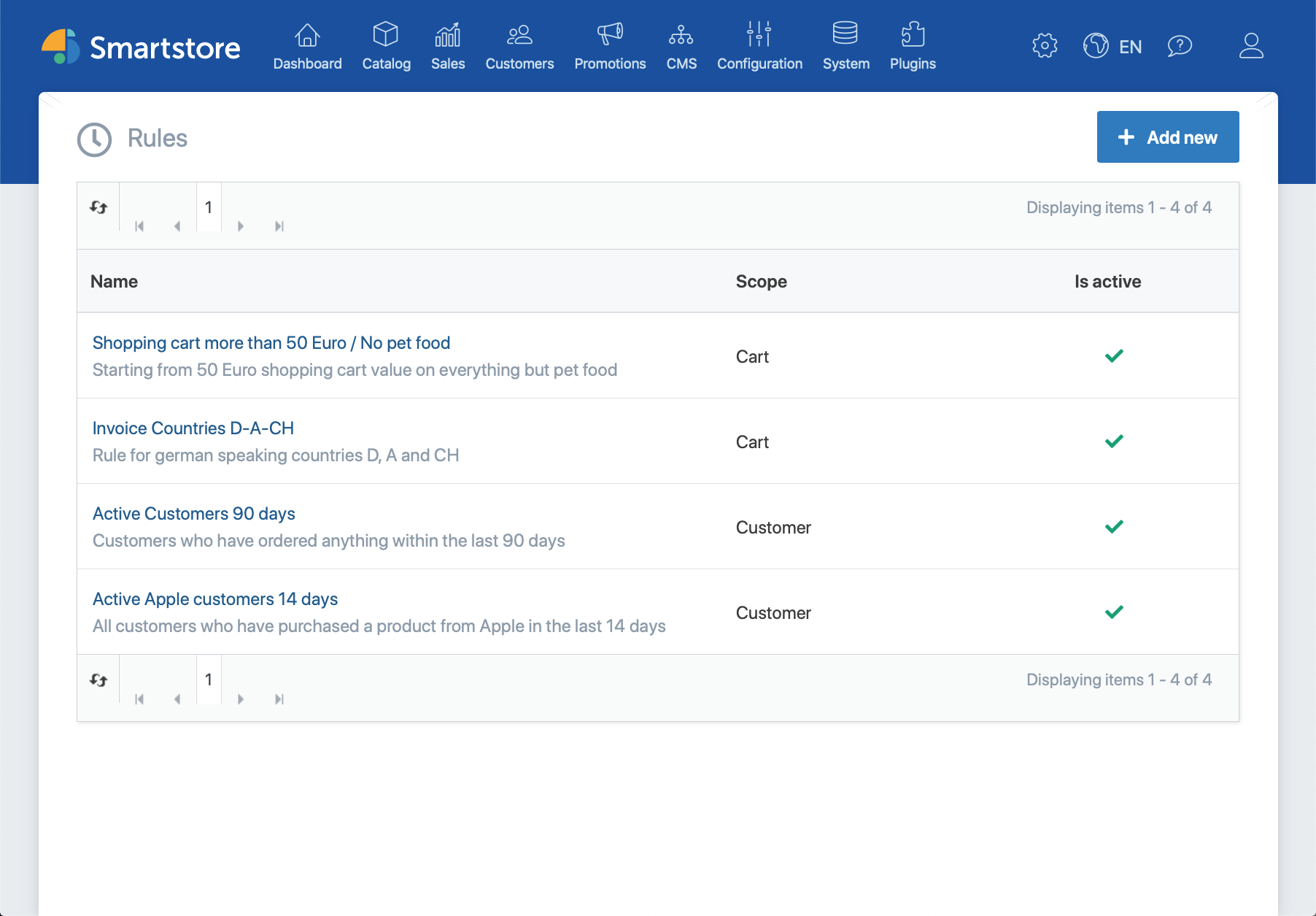
What does this mean for the purchasing process?
Everything becomes more interesting and personal. The Rule Builder "shopping cart rules", a special group of live or realtime rules, will bring your shop customer a completely new shopping experience.
Let your imagination run wild, because as an online retailer you know your customers' wishes and interests best! Let highly dynamic discount and pricing definitions take effect live during the shopping process and lead your prospective customers to the purchase even more effectively.
And after the purchase you can use offline rules. Automatically assign first-time customers to a special customer group "new customers" and a mailing campaign, e.g. for a special voucher depending on product, wish list, product group, and time of purchase. If customers have not made a purchase after 3 months, you can bring them back very specifically. This is also possible with the Rule Builder.
How do I get the Rule Builder?
By upgrading to Smartstore 4. The Rule Builder is always automatically included in all Smartstore 4 editions, including the free Community Edition, the Professional and Premium License Editions, the Premium Flat and the Enterprise Edition. Exclusive features of the editions, such as Mega Search and Mega Search Plus, activate special areas in Rule Builder!
The Rule Builder knows three groups of rules:
- Shopping Cart Rules act live in the shopping cart and in the check-out to attach discounts to requirements or filter shipping
methods and payment methods
- Customer Rules are used to automatically assign customers to certain customer groups by scheduled tasks (i.e. not live).
- Product Rules work similar to customer rules. They are used to automatically assign products to certain product groups via scheduled tasks (in other words: not live either)
Important for transition from Smartstore 3 to Smartstore 4: Rule Builder replaces old discount requirements as well as filters for payment methods and shipping methods. New discount requirements and filters are automatically converted to the new Rule Builder rules in the Smartstore migration. When a shop is migrated in this way, these rules appear in Rule Builder.
Rule Builder Mini Tutorial -- How to build a live rule as easy as this
We go to Rule Builder and click "+ ADD NEW". Then a new, still empty rule appears. I can give it a name, select the rule type in Scope as "Cart" as we want to try a live rule, add some notes and so on.
First I select a so-called condition in the left column. Here I only see conditions that are relevant for this rule type. In the list I will select the condition "Delivery Country". Then I will be offered a list of all countries that my shop supports in the column on the right.
I select the two countries Germany and Austria.
Since more than one value is selected for this condition (2 countries), operators for lists are offered in the middle. I decide that it is sufficient if the customer has selected Germany or Austria as delivery country in the check-out.
I now add a second condition. This condition is for the number of orders of the shop customer, for example "20". Now, in the middle, I am presented only the suitable operators for selection. By clicking, I determine that this condition is fulfilled if the customer has placed at least 20 orders. I could also simply say "less than" 20, and so on.
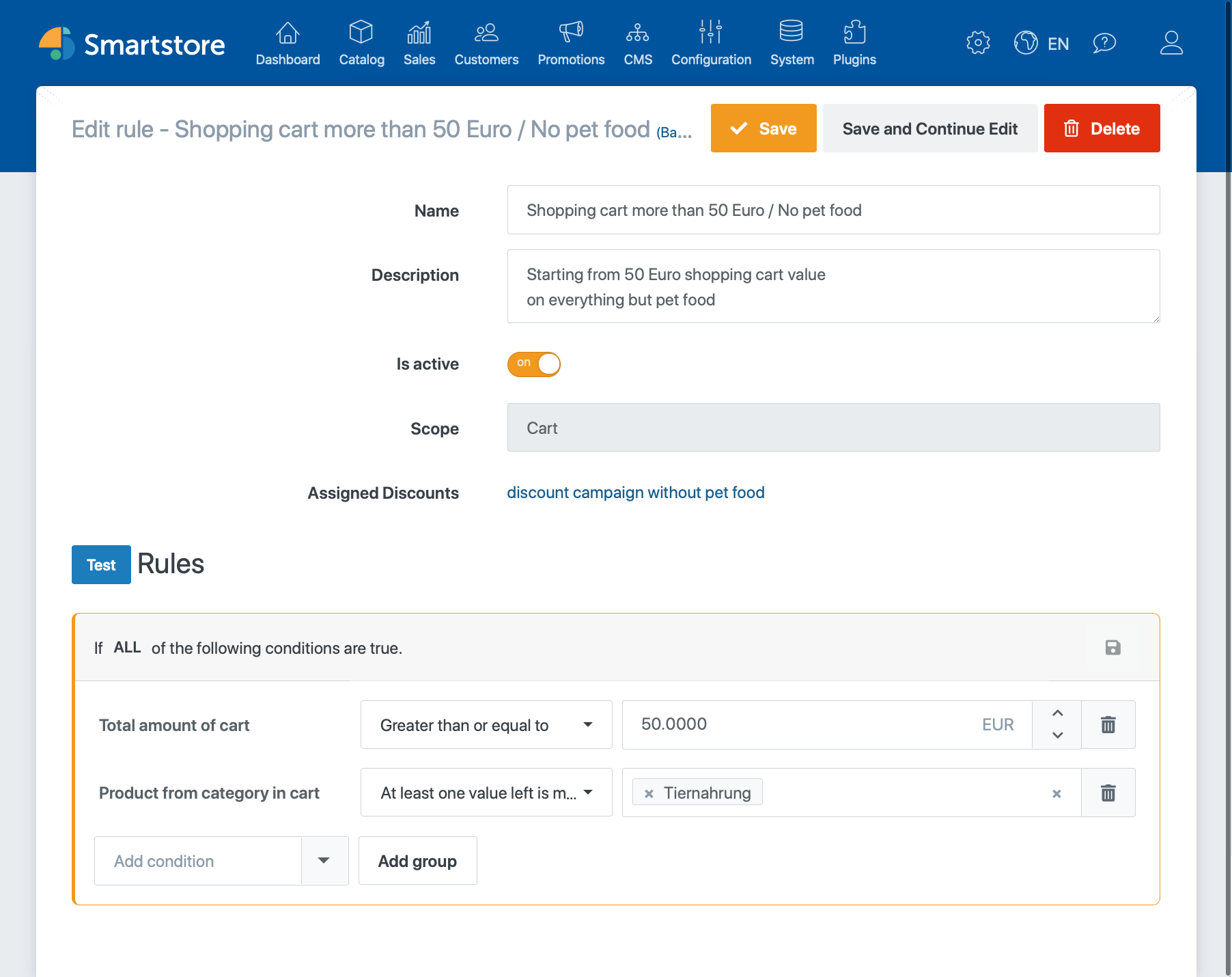
How can I combine individual conditions?
If I have built more than one condition in the Rule Builder, I can specify how these conditions are linked by clicking on "all".
- "All" means: all specified conditions must be fulfilled (equals AND).
- "One" means: only one of the following conditions must be fulfilled (equals OR).
If this is not enough, there are Rule Builder groups.
Complex nested conditions are possible by adding groups. Linking of conditions by All / One can be done independently for each group. This is like in Excel with a concatenation of IF-THEN formulas, but with a nice graphical overview and without typing formulas.
Well, I now have the "IF" with my newly built rule, but where does it work "THEN"?
Here's how it works: in a second and last step, I have to assign my rule to a so-called smartstore object, such as object "Discounts".
To assign it, simply go to the object, i.e. the discounts setting window in the admin backend, and select your new rule there. That is all, the rule is then effective.
In the following, we will show you in detail how to do this for shopping cart rules.
For discounts, the old tab with the discount requirement is replaced by a new selection box in Smartstore 4. We find it in the first tab "Information" at the bottom. All previously created shopping cart rules are available in this selection.
In the new box, you can select not just one, but several rules at once. These rules are then OR-linked. This means it is sufficient if only one of the selected rules is fulfilled for the discount to be applied.
Just as with a discount, you can also define prerequisites or append rules to the "Payment methods" object. You do this in the required payment type.
The same principle applies to shipping methods. Here too, you can reuse rules that you have created for shopping baskets and payment methods again and again and append them to any shipping methods.
Build your rules with the Rule Builder in Smartstore 4!
You can attach shopping cart rules to items such as discounts, payment methods, shipping methods, customer groups, and merchandise categories.
By automatically assigning customers to customer groups, rules also apply to other objects to which no rules can actually be attached. This gives you flexible options for your remarketing, for example, to reactivate customers who have not been active for a longer period of time. And much more.
Customer and product rules can be executed automatically by scheduled tasks or manually.
Upgrade to Smartstore 4 today and create new rules!